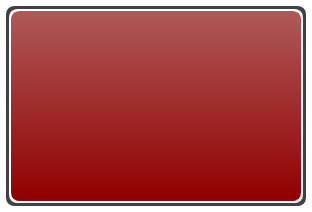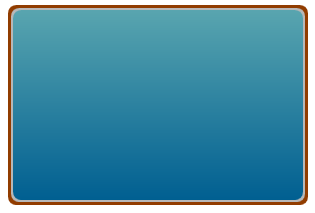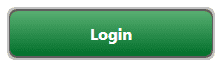A DoubleBorderDecorator to simplify rounded-border decorations
The designers in my team use a lot of nested double-Border elements to achieve a nice rounded border-effect around containers. In XAML this looks like so:
<Border Background="#FF414141"
Padding="3"
Width="300"
Height="200"
CornerRadius="8">
<Border Padding="3"
CornerRadius="8">
<Border.Background>
<LinearGradientBrush EndPoint="0.5,1"
StartPoint="0.5,0">
<GradientStop Color="#FF910000"
Offset="1" />
<GradientStop Color="#FFAF5959" />
</LinearGradientBrush>
</Border.Background>
</Border>
</Border>
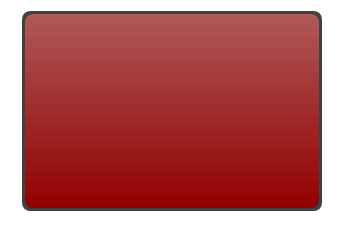
You will notice that there is no use of the BorderThickness and
BorderBrush properties. Instead this effect achieved by nesting one
Border inside another using the Background property and setting a
Padding on the outer-Border. The reason why they do this is because of
a rendering glitch in WPF’s Border element. If you try to create the
above look using a single Border with BorderThickness, BorderBrush and
Background, you will see the corners having some glitches. The image
below (zoomed to 150%) shows this clearly. Notice the white inner-curve
around the corners and compare this to the image above. Clearly there is
a glitch here.
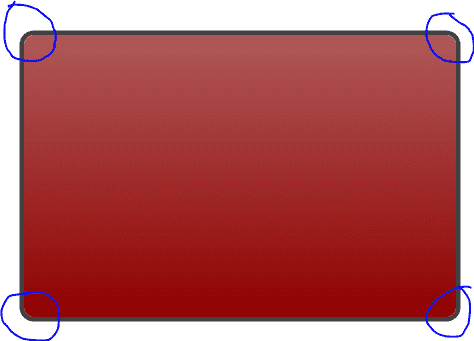
Here’s the single-Border XAML that was used for the above look:
<Border BorderBrush="#FF414141"
CornerRadius="8"
Margin="137,111,193,137"
BorderThickness="3">
<Border.Background>
<LinearGradientBrush EndPoint="0.5,1"
StartPoint="0.5,0">
<GradientStop Color="#FF910000"
Offset="1" />
<GradientStop Color="#FFAF5959" />
</LinearGradientBrush>
</Border.Background>
</Border>So, now you know why the nested double-Border technique is so effective and creates a much more pleasing look. But, we have a problem here. If your project is large and using several different kinds of containers with the rounded–border effect, you will be using a LOT of these Borders! It also hampers the readability at some point. Surely there can be a better way…in the form of a custom DoubleBorderDecorator!
DoubleBorderDecorator
This is a simple Decorator derived class that I created which bakes in
the above discussed technique with simple configurable properties. To
achieve the effect from our previous example, here is the XAML using the
DoubleBorderDecorator:
<shared:DoubleBorderDecorator Height="200"
Width="300"
OuterBorderThickness="3"
OuterBorderBrush="#FF414141"
CornerRadius="8"
Background="{DynamicResource RedGradient}" />Visually it looks exactly like our first figure, but lot simpler to use and modify. In fact, you can even define a Style and set the defaults at a global level (inside Application Resources).
Here is a Blend screenshot that shows other useful properties of this decorator:
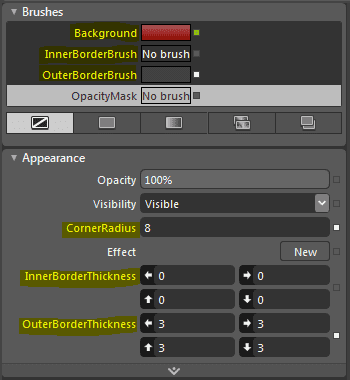
With an inner-border and an outer-border, you get a pretty flexible way of creating rounder-border effects that look great. Here are a few examples: